1 Activator is an extremely useful tool, can help reduce the physical load for the iPhone's Home button, but it is, but many iPhone users still do not know how to use the Activator so true, and have not found a repo of this tweak, the following article please synthetic Activator manual full set, to the unknown, parked and people were using it.
1. Installation instructions Activator
Currently, Activator has support from free source, any iOS users can also download and use the normal one, assistance to the most recent version has been cracked.
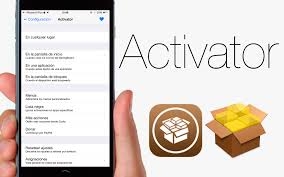
[Tweak] Activator - Manual Activator on iOS for iDevices
To be able to install to use the Activator, your phone needs to be jailbroken. After successful jailbreak, iPhone will appear on app store Cydia, we installed directly from Cydia, requires a network connection.Now now, you open cydia up, then you will see below there are 5 main function tab, find the source tab, which contain the resources that you have added to Cydia.
[Tweak] Activator - Manual Activator on iOS for iDevices
You can add source http://cydia.vn on cydia, then the phone will run and start to load data from source to install on the device. In case if you add many different source, just into the search box, type the text that will appear activator results, priority should select Cydia tweaks icon (shaped orange box) because most stable running cydia tweak.
If you set the first time, you just work to tweak it, search by Beta Alpha characters, see the tweak Activator will appear. Click this tweak, tweak information appears, to install, press the install button on the right corner, then confirmed in the left corner and ok to automatically download and install. Once installed, your phone will appear on the home screen icon Activator.
2.Manual Activator
As title, this section will focus on how to set up guidelines and manipulate actions so that you can understand. Activator gathers all the gestures on the phone which you can done, in order to minimize the use of physical keys, as well as help for users quick and leaner. You open Activator up its home screen includes four main components: Anywhere, at home screen, printing application, at lock screen, this is the part you can use to manipulate the phone requests will take action.
• Anywhere: when you install operations in this section, means that you have can be used in anywhere if you wish, for example, you want to install the 4-finger swipe to lock the screen, you can do here, but sometimes it will cause errors due to wrong actions you buttons, links, or even at home in the warehouse operation.
• at homescreen: everything will happen as you install, if you perform that operation outside the home screen. • Print Application: you can use to manipulate the touch, swipe, shake, ... while you're opening one particular application.
• at lockscreen: installation tasks in this section shall only be executed while in the lock screen, for such as shaking to unlock, ... however, you note here that this lock screen is only applied to the currently-lit screen, and the screen after review could not be extinguished only tubers screen again.
[Tweak] Activator - Manual Activator on iOS for iDevices
[Tweak] Activator - Manual Activator on iOS for iDevices
To be able to install for one particular operation, you select one of the above, then, choose to gesture that you want, below I will classify as well as speak out to let you know. After determining , you spend only the performance, click on the operation, the screen appears the actions for iPhone will appear, canceled its remaining work as soon as possible. here are some guidelines detailed 1: Because whether the item is in operations and actions are the same, so I will only analyze operations in the sense that who do not know English, know then quite easily.
• device: device
• Home button: the home button.
• lockscreen: wait lock screen (lit).
• Motion: action.
• multi-touch gesture: multi-touch gestures
• Power: source (charge).
• sleep button: button's sleep mode iPhone.
• Slide in gesture: swipe gestures.
• Springboard: springboard.
• status bar: status bar.
• volume buttons: the volume button.
• wired headset: wired headset button. In each operation, each with a list actions of the same, you can customize, we can say that a lot of style touch gestures such as tap, hold, swipe, ... you need to pay attention, for example, using four fingers you can make 3 out 4 different actions, ... how to create an operation: the article will take one example of respring gesture on the home screen, installed by going to Activator, select at Home screen, when it will open the table , the line, find the line called Gesture Slide Printer, select the Four finger tap operation (using 4 fingers tap the screen), the next action will appear, scroll down
[Tweak] Activator - Manual Activator on iOS for iDevices
[Tweak] Activator - Manual Activator on iOS for iDevices
3 Some tips for using Activator to Know
When using Activator few things you need to know the following 1 (personal opinion):
Restrictions placed between the haphazard operations and conventional systems, such as respring and screenshot, reboot and disable multitasking, if you set only to lose public confusion over it. as previously installed Activator, the latter has installed the app yet, then check out there with conflicting information, if apple will not cause crashes, rebooting loop, safe mode, ...
1 No. tweak pretty good support when accompanied VoiceActivator activator eg, LastApp, Multi Cleaner, ..Above are guidelines as well as the basic sum Activator enough to tell you about tinkering, if there is more excitement, you can incorporate more of other tweaks to optimize the capabilities of this tweak.


![[PHONE] TRICK CONNECT IPHONE SCREEN DISPLAYED ON WINDOW [PHONE] TRICK CONNECT IPHONE SCREEN DISPLAYED ON WINDOW](https://blogger.googleusercontent.com/img/b/R29vZ2xl/AVvXsEibvB-yK8NFY5Zg2GBQ3zOk1dn3GGREaWepFmxd0IsWti54Jvd-GmqRthUEsaNvKhsafGhpyJnLXAq2WwjFSoZvRq7RA0TeEZaDV8DAk1sNQ5dT2SH4jDhmr5l57MDL4UR56ty0z1nyS2t2/s72-c/unjHG9d.jpg)
![[Guide Zed Mid - Season 5] Play Guide - How to build Zed location map Assassins Physics Street in the middle of season 5 [Guide Zed Mid - Season 5] Play Guide - How to build Zed location map Assassins Physics Street in the middle of season 5](https://blogger.googleusercontent.com/img/b/R29vZ2xl/AVvXsEi6pWvDlJFm8t5Bc4bkMUskWLWtg-w0xVzSE_5w8iVEU2lsNMZAo48Ii2mNQqEBW6b9wcjk4Z8SJ7cl-koJ6gpxvigwNvUIYu208leYtT4HhnfOtVGyS_7n2V8GUVsjpDLWmrYagqe3sSSb/s72-c/zed-guide.jpg)




![[Guide Nidalee Jungle - Season 5] Play Guide - How to build Nidalee location map Forest walks in season 5 [Guide Nidalee Jungle - Season 5] Play Guide - How to build Nidalee location map Forest walks in season 5](https://blogger.googleusercontent.com/img/b/R29vZ2xl/AVvXsEhWNWybzyRYg3SYTTIeMsBVWhYC1Ie967hyqFeobEc58vxd0Mw_mLl1N8qwgIpBoQ8RTZhy_palydfMqchWpkd2aymdqBvO1HtQ22H7HC7riMLCKwY3sRCu1vm1nMHp8vmz2PsIx2eJRhiE/s72-c/274.jpg)
![[Guide Ap Ekko Mid - Season 5] How to Play - How to build Ekko map Sorcerer midline position in season 5 [Guide Ap Ekko Mid - Season 5] How to Play - How to build Ekko map Sorcerer midline position in season 5](https://blogger.googleusercontent.com/img/b/R29vZ2xl/AVvXsEhtcF2DA2SdvY_GgCidExLwMqbdCxp2Xpvx2UcJzc6761eg1DsiJlS9a7g3Jd5mvTq6pUWTm68jJuPgGbuFNyKZWoQ5AL3wRU2mXXZVuBK2kjkAa7fYUoin5RmX8JqQ7quRttckpUFsQOo/s72-c/ekko.jpg)

0 comments
Post a Comment