These are instructions on how to jailbreak Apple TV 9.0 tvOS 4 with Pangu on -. 9.0.1 To follow this tutorial you will need to have a Mac (If you use a Windows device, you can refer to the last article of this) with Xcode and have a Type-C USB cable . T O recommend disabling automatic software updates Apple TV before the start of registration n.
 |
| Guide: Jailbreak Apple TV 4 by Pangu |
Jailbreak Apple TV guide 4 by Pangu.
Step 1: Download Pangu Apple TV here .
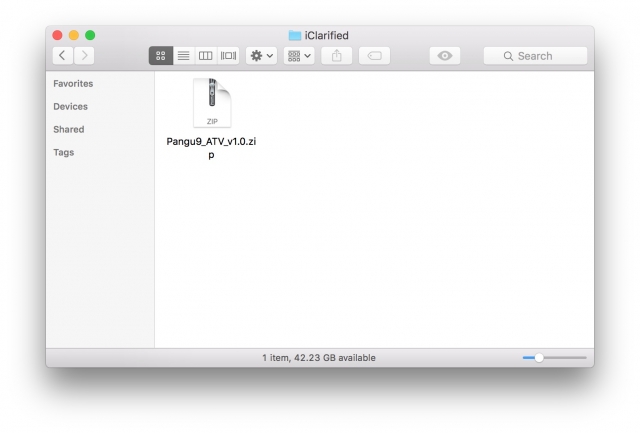
Step 2: Double-click the downloaded file to decompress.
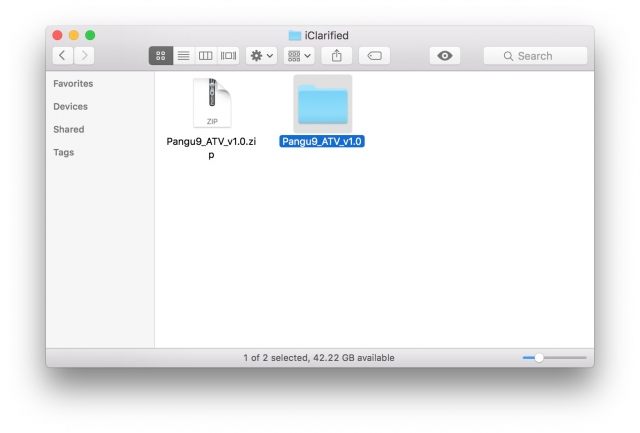
Step 3: Visit your Xcode software and select 'Create a new Xcode project'.
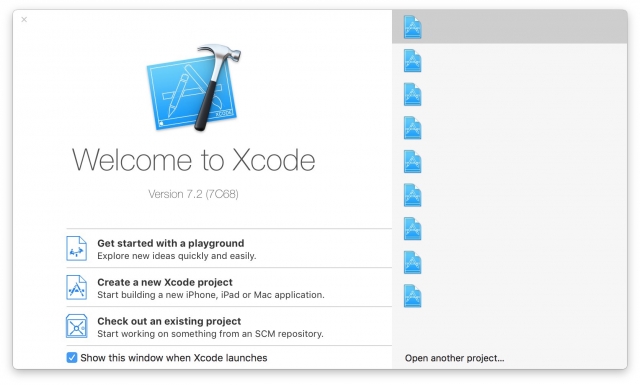
Step 4: Select the Application of Section tvOS on the left, then select 'Single View Application' and continue.
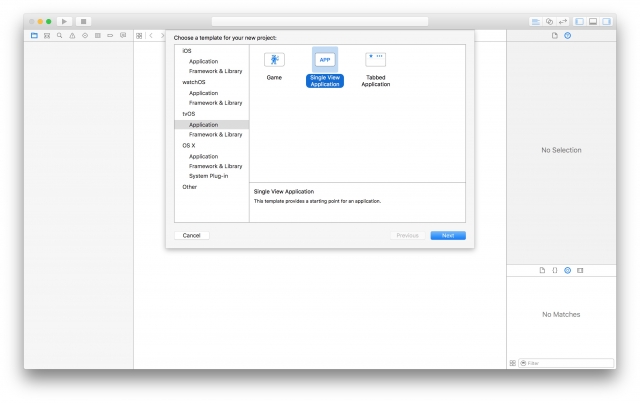
Step 5: Enter the item AppleTVJailbreak product name, enter your name into the entry Organization Name, and com.YourName in the 'Organization Identifier'. Click Next to continue.
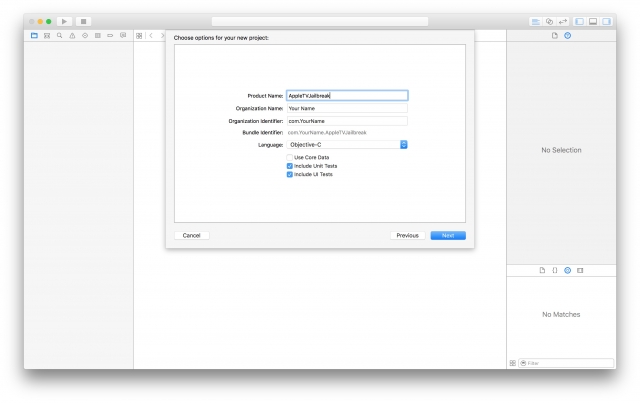
Step 6: Select a location to save the Xcode project and Create.
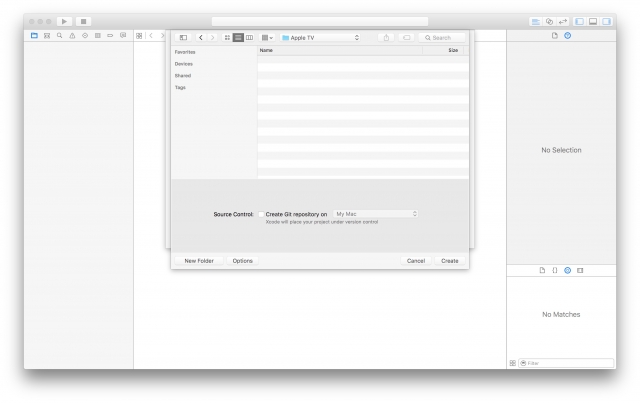
Step 7: Xcode project that you just created will be opened.
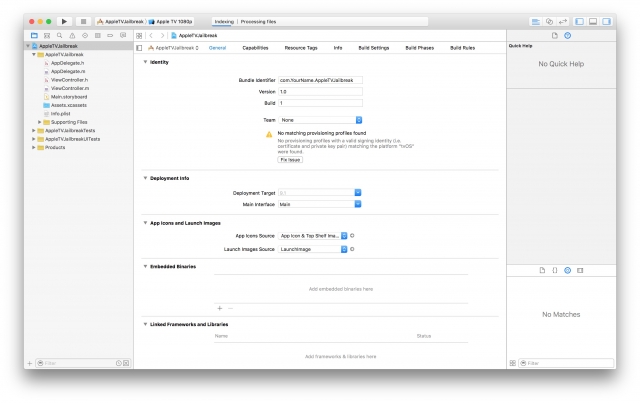
Connect your Apple TV to your computer via USB cable with type C and cables to make sure that the standard set by Apple. Wait Xcode end workflow.
Choose the version appropriate to your Apple TV.

Click the box Fix issue
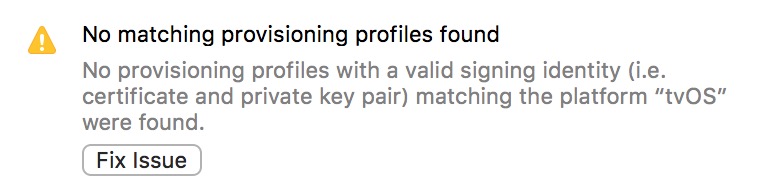
You will be asked to add an Apple ID select Add.

Access to your Apple ID.
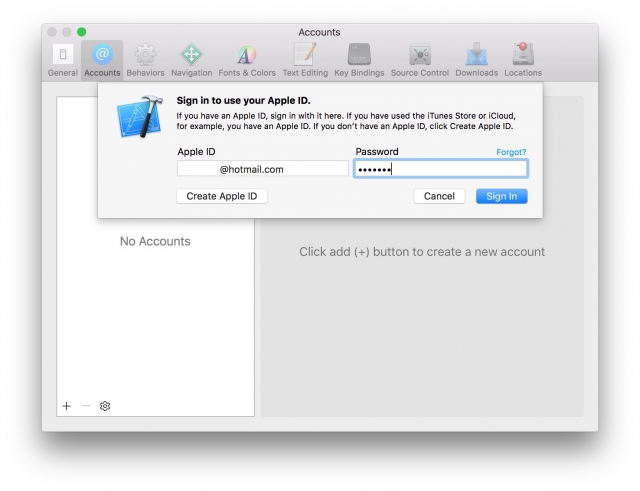
Select Issue Fix selected again to your account from the account list.
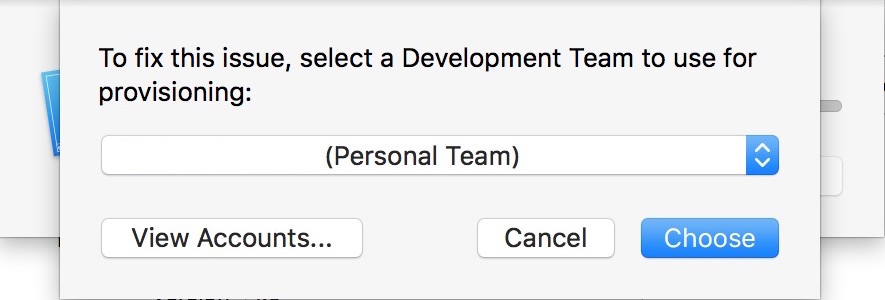
Apple will fix the problem when you access encrypted.
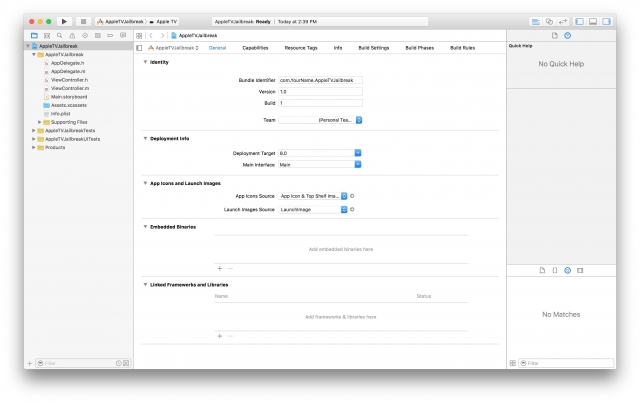
Step 8: Now we're going to get rid of Pangu and moved to Apple TV. You can do this via the iOS App Signer and iReSign, or use the commands in Terminal signcode.
I will use iOS App scratchy Signer for this tutorial, download iOS App Signer here and launch the application.
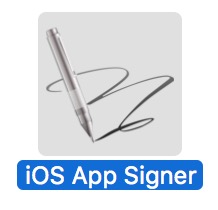
Step 9: Select Browse
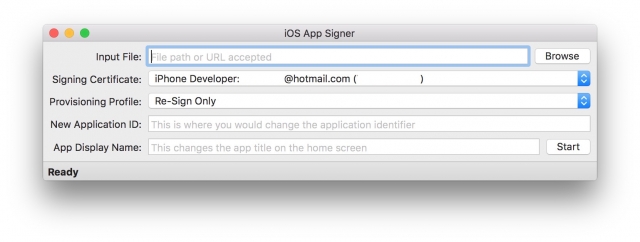
Select the application from the directory atvita Payload in the archives of Pangu and open it.
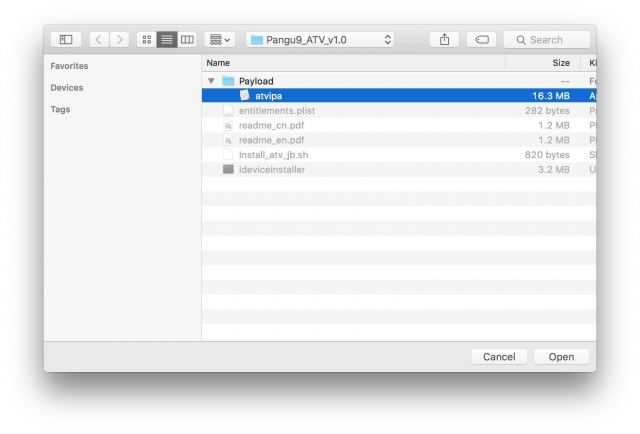
Choose your Apple ID from the list of certified access.
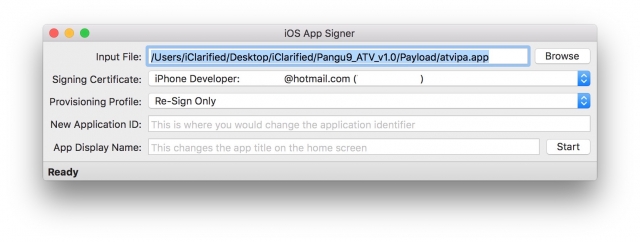
Make sure items Provisioning Profile is used to 'Team Provisioning Profile tvOS: com.YourName.AppleTVJailbreak'.
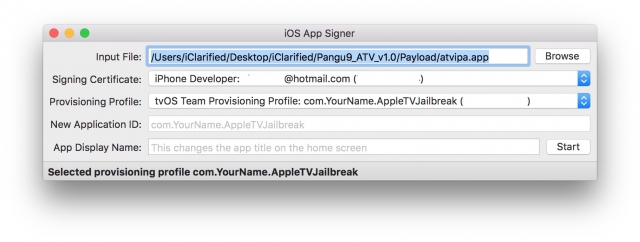
Click Start and then enter AppleTVJailbreak in Save As, select the folder you want to save the application and click Save. We saved in the folder applications Pangu we unzipped earlier.
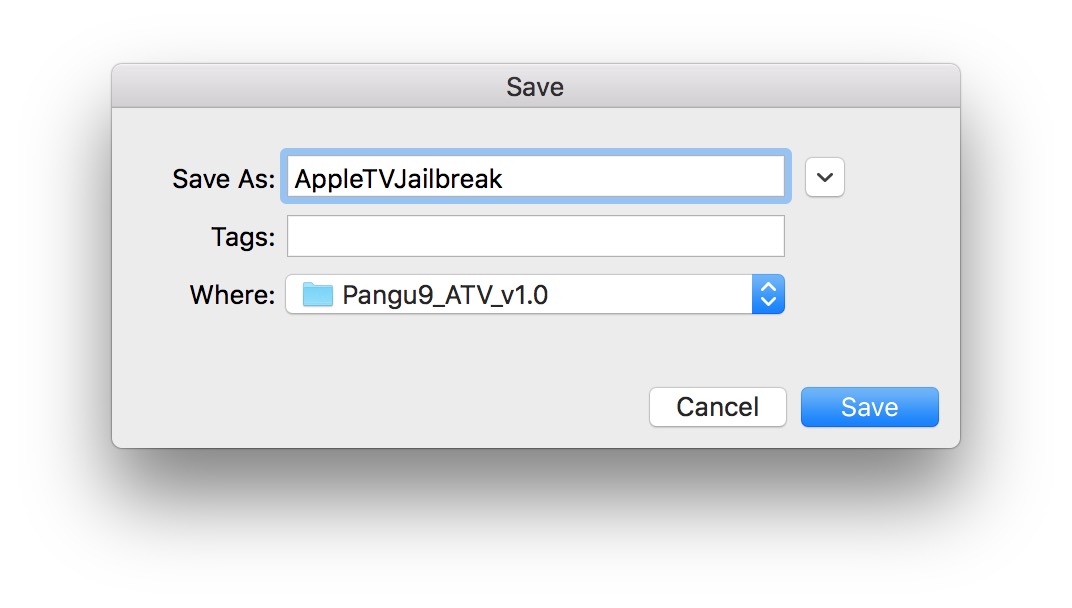
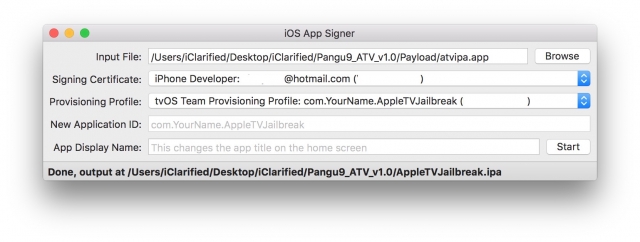
Step 10: Now we need to put the Quake new IPA files created on the Apple TV, choose Devices from the Windows directory in Xcode.
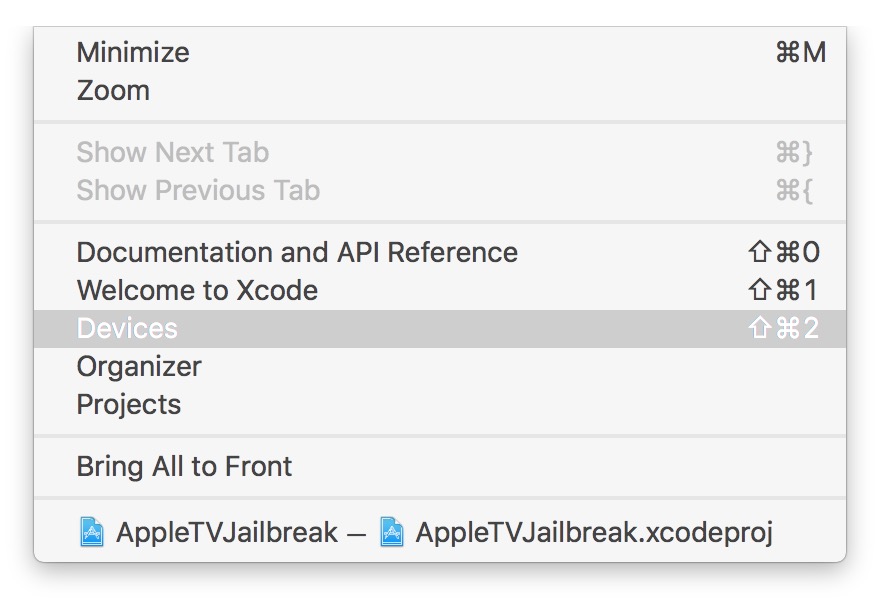
Select your Apple TV from the left side of the window and click the '+' to add an installed application.
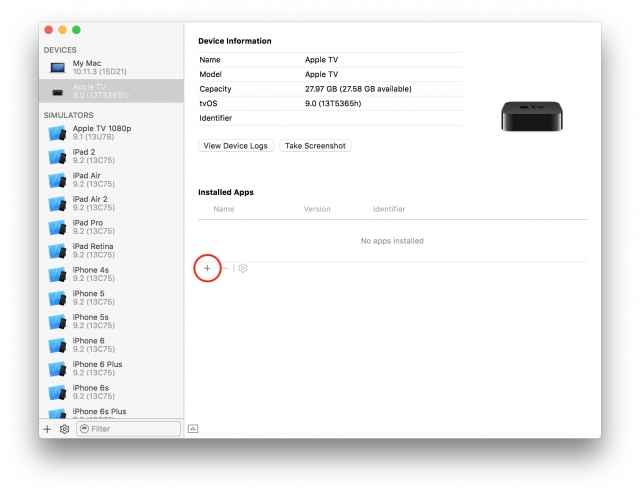
Select AppleTVJailbreak.ipa we just created.
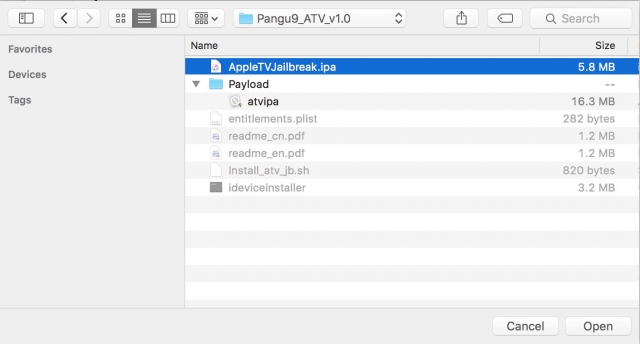
Step 11: A Pangu app will appear on your Apple TV.
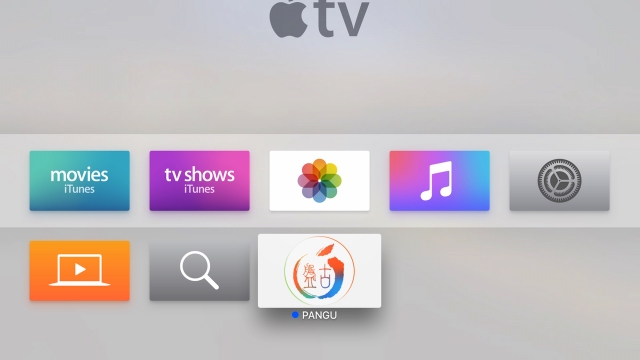
Launch the app to jailbreak your device.
Step 12: Once you have successfully jailbroken device, you can access it.
Identify the IP address of your Apple TV by going to Settings -> Network.
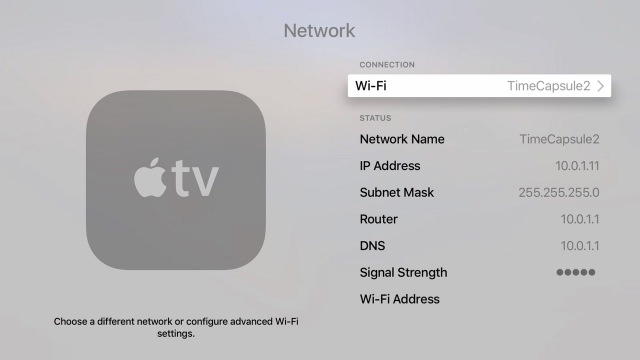
Open a new Terminal window on your Mac and execute the following command to connect to the Apple TV and replace 10.0.1.11 to your IP with the command: ssh root@10.0.1.11. When asked if you are sure that you want to continue connecting, enter yes. The password is alpine.
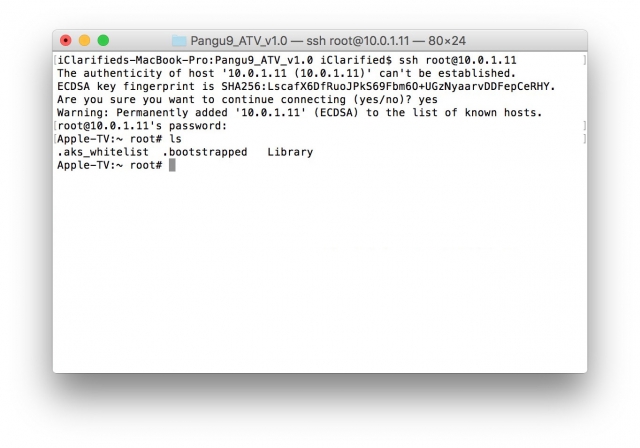
Step 13: Restart the device to complete the process by Pangu Jailbreak Apple TV 4.


![[PHONE] TRICK CONNECT IPHONE SCREEN DISPLAYED ON WINDOW [PHONE] TRICK CONNECT IPHONE SCREEN DISPLAYED ON WINDOW](https://blogger.googleusercontent.com/img/b/R29vZ2xl/AVvXsEibvB-yK8NFY5Zg2GBQ3zOk1dn3GGREaWepFmxd0IsWti54Jvd-GmqRthUEsaNvKhsafGhpyJnLXAq2WwjFSoZvRq7RA0TeEZaDV8DAk1sNQ5dT2SH4jDhmr5l57MDL4UR56ty0z1nyS2t2/s72-c/unjHG9d.jpg)
![[Guide Zed Mid - Season 5] Play Guide - How to build Zed location map Assassins Physics Street in the middle of season 5 [Guide Zed Mid - Season 5] Play Guide - How to build Zed location map Assassins Physics Street in the middle of season 5](https://blogger.googleusercontent.com/img/b/R29vZ2xl/AVvXsEi6pWvDlJFm8t5Bc4bkMUskWLWtg-w0xVzSE_5w8iVEU2lsNMZAo48Ii2mNQqEBW6b9wcjk4Z8SJ7cl-koJ6gpxvigwNvUIYu208leYtT4HhnfOtVGyS_7n2V8GUVsjpDLWmrYagqe3sSSb/s72-c/zed-guide.jpg)




![[Guide Nidalee Jungle - Season 5] Play Guide - How to build Nidalee location map Forest walks in season 5 [Guide Nidalee Jungle - Season 5] Play Guide - How to build Nidalee location map Forest walks in season 5](https://blogger.googleusercontent.com/img/b/R29vZ2xl/AVvXsEhWNWybzyRYg3SYTTIeMsBVWhYC1Ie967hyqFeobEc58vxd0Mw_mLl1N8qwgIpBoQ8RTZhy_palydfMqchWpkd2aymdqBvO1HtQ22H7HC7riMLCKwY3sRCu1vm1nMHp8vmz2PsIx2eJRhiE/s72-c/274.jpg)
![[Guide Ap Ekko Mid - Season 5] How to Play - How to build Ekko map Sorcerer midline position in season 5 [Guide Ap Ekko Mid - Season 5] How to Play - How to build Ekko map Sorcerer midline position in season 5](https://blogger.googleusercontent.com/img/b/R29vZ2xl/AVvXsEhtcF2DA2SdvY_GgCidExLwMqbdCxp2Xpvx2UcJzc6761eg1DsiJlS9a7g3Jd5mvTq6pUWTm68jJuPgGbuFNyKZWoQ5AL3wRU2mXXZVuBK2kjkAa7fYUoin5RmX8JqQ7quRttckpUFsQOo/s72-c/ekko.jpg)

0 comments
Post a Comment